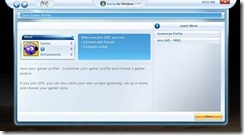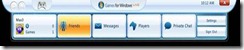Download Book:-
Keeping Your Computer Cool: Three Things to Avoid
If you run your computer hard and fast, you will eventually experience overheating problems. Overly Busy computer components give off more heat than those that are running fewer processes. Overheating issues can be minimized if you avoid these three commonplace scenarios which aggravate the buildup of heat within your computer system.
Blocked Air Vents
Do not block the air vents around your computer case. Air is as important for us humans as it is for computers. Hot computer components need properly circulated air to cool off faster. To promote the exchange of air between your system and the outside environment, avoid pressing your computer case against the wall or stacking books and papers beside your case. Keep the air vents fully exposed so your computer can breathe without difficulty.
Unnecessary Applications
Do not run unnecessary software applications. Managing too many programs causes your computer components to work harder and give off more heat. Close the applications that you do not need and simply run those that require your immediate attention. You will not be able to work on more than two or three applications at a time anyway. Computers need a break too.
Overclocking
Avoid pushing your central processing unit (CPU) beyond its specified clock rate to boost your computer’s performance. An overclocked CPU gives off a lot of heat and you will need to employ advanced cooling solutions to keep your CPU from melting. If you really need a faster computer, do not push your CPU to its limits. Instead, buy a faster CPU or increase your random access memory (RAM). Note that overclocking your CPU will shorten its lifespan and void its warranty.
Three Tips to Keep Your Desktop Computer Cool
Are you concerned over the amount of heat your desktop computer is generating? Heat is a common by-product of a running computer. Your desktop is designed to operate at certain levels both below and above normal room temperature. If your desktop computer gets too hot, however, you are in for disaster. There are three things that you can do to curtail dangerously high computer temperatures.
Thermal Compound
Use a thermal compound to fully join the central processing unit (CPU) to the heat sink. Although the CPU is connected to the heat sink, there are air holes in between the irregular surfaces of the two components. Thermal compounds or thermal pastes conduct heat faster than air.
Filling in the gaps with a thermal compound will aid the heat sink in drawing heat away from the CPU.
Additional Fans
Better airflow can accelerate the rate at which internal computer components cool. To enhance airflow, install additional fans inside your computer case. You can strategically place the fans such that cool outside air is sucked inside one side of the computer case, while hot internal air is expelled through a different side.
Water Cooling
For serious overheating issues, you may want to consider water cooling. This involves running water through cables looped inside your computer case. Liquids are better at absorbing heat than air; thus, a water cooling system can control computer temperatures more effectively than internal fans.
Some people are hesitant to try out water cooling due to the risk of water leaks. Should a leak occur, your computer will be short-circuited in moments. Water cooling is also very costly.
In most cases, proper ventilation is enough to keep a computer cool and away from overheating problems. Should you want a really cool PC though, you will have to look into water cooling and the risks and costs associated with this relatively novel cooling system.
Motherboard Cleaning Tips
Motherboard is the main part of your computer that contains all hardware components. Your computer motherboard could fry, if you do not keep it clean on periodically basis. Dust is the main cause to heat up your system and heat link to hardware failure. You can save your computer maintenance cost if you clean your computer on the regular basis. This will improve the cooling and performance of the motherboard components.
To clean your motherboard first unplugs your system power from the electrical outlet.
Using the screwdriver remove the side covers of your computer case and put them to one side.
Check all data and power cables connections. Inspect all motherboard PCI and AGP slots.
Remove all add-on card of your motherboard for example RAM, modem, VGA, sound card and LAN card.
Now blow the air around all the motherboard sides and keeping away your blower nozzle 4 to 5 inches away from main board components. You can use vacuum cleaner also for this purpose but compressed air is the better solution to clean a system.
At the end assemble back all cards, cables and side covers of your system.
I recommend you doing this after every three months if you want to save your system life.
FOR GAMERS:-
14 Tips for Assembling your Custom PC
Dedicated PC gamers will eventually want to build their own gaming system from scratch. Not only is it less expensive than buying a stock system, but you can also make it exactly as powerful as you want. A custom system has many advantages over stock PCs, but there’s one major disadvantage: the time and expertise required to assemble the computer.
That’s where this article comes in. I won’t go into details about how to actually assemble your PC, but I’ll give you a number of tips to avoid rookie mistakes and speed up the building process to get on to the good part: gaming on your brand new, custom rig!
Don’t worry, it might seem like an overwhelming job at first, but once you get at it – there really is nothing to it.
1. Hardware compatibility
Before you can actually start putting together your system, you’ll first want to pick and order the appropriate hardware to build it with. It’s crucial that you select a motherboard which is compatible with the processor you choose. The sockets need to match, so if you get a socket 775 processor (e.g.: Intel Core 2 Quad Q9400) then you’ll need a socket 775 motherboard to go with it. Varying sockets are generally not compatible. Likewise you’ll want to use DDR3 RAM modules on DDR3 compatible motherboards only. You can’t use them on DDR2 motherboards and likewise you’d do well to steer clear of DDR2 modules when purchasing newer DDR3 compatible motherboards.
This information should all be listed on whatever computer site you’re browsing for hardware selection.
2. Team up
Get help if you do not feel confident assembling a PC by yourself? There’s bound to be someone you know who has experience building a PC from the ground up. And if there isn’t, then you can probably let the store itself assemble it for you. This might cost a little bit extra, but you’ll still have your custom rig and you won’t have to worry about messing anything up yourself.
3. Powering the system
Those ‘recommended power supply’ values you’ll find for video cards presume that you pick a top quality brand. Don’t underestimate the importance of your power supply unit!
If you’re planning to add extra equipment to your system, like additional hard disks, controllers, extensive sound systems, etc. then you’ll want an increasingly powerful power supply to go with it. So make sure you get something with high efficiency ratings (80% or higher) and a bit more wattage than required.
When your video card is recommended for use with 450 Watt, then you should get at least 520 Watt, more if you intend to use a lot of accessories. A useful website for picking a proper power supply is SLI Zone. They’re NVidia-focused, but if they recommend it then it definitely works well. Antec, Corsair and Enermax are generally high quality brands for power supplies.
4. Separating the audio
Onboard audio is pretty decent nowadays and a separate soundcard is generally a waste of money. So don’t purchase a soundcard unless you actually experience problems with your onboard soundcard. If you hear popping sounds or suffer poor quality audio, then you’ll want to look into some separate hardware solutions. It’s also a good idea to get a quality soundcard when you often work with audio or have a high quality speaker set. Keep in mind that if you’re an average gamer, then the added cost of a soundcard far outweighs its minimal advantages. You can always add one later on if you want to.
5. Memory overkill
Always keep in mind which operating system you’re going to use before you decide how much RAM (system memory) you’re going to purchase. A 32-bit operating system will not support more than 4GB of system memory. In fact, it’ll probably only see a little over 3GB. Current games aren’t designed to make proper use of more than 4GB of RAM either and 64-bit operating systems still aren’t quite as well-supported as 32-bit OS’s, so for now you’re probably best of using a 32-bit OS with 3-4GB RAM. You shouldn’t overestimate the effect of higher memory clocks either. Lower latencies can matter, but higher memory clocks have exactly zero effect in games. As long as you get 800mhz (PC6400) or higher RAM modules, you’ll be just as well off as the guy with overclocked – and overpriced – DDR3 memory.
6. Practicality trumps beauty
Buy the most practical case, not the prettiest. If you’re going to go attend a lot of LAN parties, then you want to get something lightweight, preferably aluminum. If you’re going to require a lot of storage capacity, then get a sizable case with plenty of room for hard disks (3,5″ slots). If your video card is going to run hot (high-end video cards generally) then get a case with plenty of 120mm fans and good airflow. If you don’t know what brand to get, Antec cases are always good. It’s always important to have a proper cooling setup (not just big fans, but good internal airflow as well) in your case, because gaming PCs tend to run a little hotter than your average computer.
7. Custom cooling
Don’t buy separate cooling systems for your processor, video card or computer case. All your component will come with stock coolers that should suffice in any ordinary situation. Adding custom coolers onto your hardware is something you do if you want to start overclocking, which isn’t really what a newbie PC builder should be doing. If you really do want overclocked components as a beginner then you can buy them factory overclocked and they’ll generally come with coolers designed to handle the extra heat.
8. SATA trumps IDE
Always go for SATA hard disks and DVD players/burners. SATA refers to the connector used for these components. It’s predecessor is the older, flat cable, IDE connector. You don’t want these IDE versions, because they’re outdated and generally not any less expensive. Your new motherboard is also likely to contain more SATA connectors than IDE ones, if it even has any IDE connectors, so you’ll want to use SATA components anyway.
9. Names can be tricky
Don’t let the confusing naming of hardware components fool you into buying an inferior product. Frequently higher model numbers do not actually result in better performance. You’ll be best served by checking the performance of video cards and processors before purchasing them, by googling the model number and ‘benchmarks’ or ‘reviews’. Some sites that offer these are Tom’s Hardware, FiringSquad and AnandTech. It’s also a good idea to look around for recently updated PC assembly articles, which detail the best components for gaming PCs in the current month/quarter. Many sites offer these kinds of articles.
You might find a Geforce 9600GT for example and think it’s faster than a Geforce 8800GTX. In actual fact the 8800GTX is a much more capable video card.
10. SLI sound cool, but frequently isn’t
You may have heard of SLI setups and video cards which actually consist of two video cards in one. These setups may sound intriguing and powerful, but they come with a significant downside: frequent incompatibility. Many are the stories of gamers with SLI/Crossfire cards who had worse performance than gamers with budget cards in the very latest games, until a patch weeks later fixed it (if it ever even does). In a great number of games the performance of these setups is undeniably superior to single card systems, but is it worth the cost of not being able to play many recent (and older) games as well as less expensive PCs? It’s your call to make.
11. Standard is better than uncommon
You’d do well to go for components that are popular amongst fellow gamers. Take components from well-known brands and use frequently used model motherboards, processors and video cards. This is important for game compatibility. Having more common system specifications greatly reduces your chances of running into hardware-related bugs in games, because your hardware combination is more likely to be tested. You can easily see which components are popular by having a look at the Steam Hardware Survey. Right now the 8800-series video cards and Intel Core 2 Duo’s are the most popular components.
12. Be careful
Many computer components are fragile, so be careful when putting your PC together. It’ll usually be destroyed if you let it slip out of your hands and all hardware components get ruined by static electricity. So ground yourself before touching video cards, memory modules, hard disks, etc. Don’t be too rough when inserting your components onto your motherboard either. It may take a bit of force every now and then, but your motherboard can break and you won’t be happy if it does.
13. Don’t rush it
It’s important to take your time when assembling your system. Consult the manuals that came with your components. Your motherboard’s manual should contain easy-to-understand step-by-step overviews of what to do to get your system running, so read it. You don’t want to screw this part up. Even when selecting your components it’s a good idea to take things slow. Sleep a few nights over what components to purchase and weigh the benefits of having the best-of-the-best hardware, or a little more money to spend on accessories (controllers, monitor, and speakers) or games.
14. Keep it clean
After your PC has been running for a while it will inevitably start to gather dust internally. This won’t have an effect initially, but over time your PC will run hotter and might suffer a little in the performance department.
So generally a good idea to use your vacuum cleaner to carefully remove most of the dust that collects inside your case every 6 months or so.
The same goes for your hard disk. Run frequent defragmentation’s – preferably immediately after installing a game – and use tools such as CCleaner to keep your computer tidy.
Concluding
I hope these tips help you to get into assembling that first custom PC a little more securely. This may not be a foolproof guide to actually building the thing, but hopefully it has a few pointers you’ll find useful when the time comes.
Download Book:-















![clip_image011[1] clip_image011[1]](https://blogger.googleusercontent.com/img/b/R29vZ2xl/AVvXsEiEHRbYUwQCg6_JK8gGZjqAr936A7ohh98OFdHYPuemjha45pJfFUThTADYKDXh3AWuEvin5rKhixpdTsZlJ20wNWBq9tKT1hwBUG8Yskd-oU7ZtVEQfPpwEz_DxqicF9nKblqrAOcjcGxr/?imgmax=800)