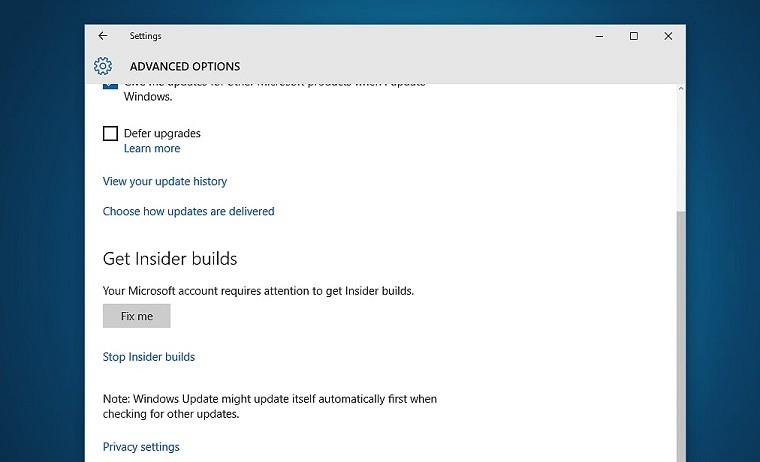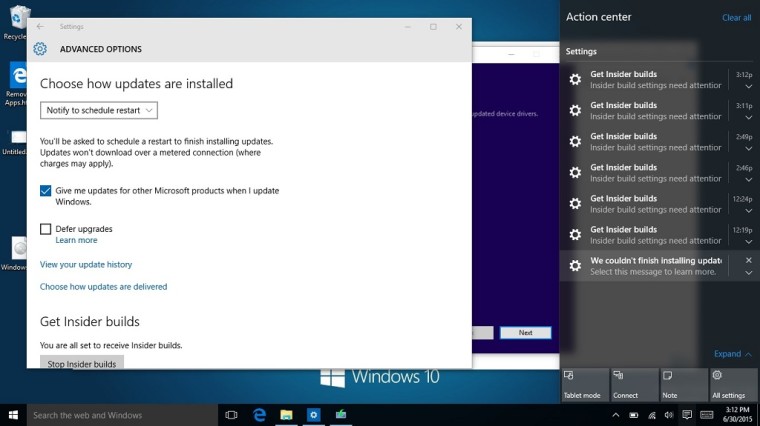Notes / What's New
Uploader's notes:Description
Relive the good times captured in your photos with speech balloons!
Preparation
Please note that a network connection is required for voice recognition.
Optionally you may download an offline dictionary for voice recognition.
These are the steps for downloading the offline dictionary:
1. Launch your device's "Settings" app
2. Select "Language and input"
3. Tap the settings icon next to "Google Voice Typing" or tap "Google Voice Typing" if you are on Android 5.0 or higher
4. Tap "Offline Speech Recognition"
5. Tap "All" and then tap your desired language do download it
1. Let's take photos
1. Launch balloon photo(beta)
2. On viewfinder, voice recognition is running continuously. Let's talk at your desired timing.
Every time the device succeeds in recognizing words, speech balloon will appear.
3. Tap the camera key to take photos at your desired timing.
Speech balloons which are spoken from 5 minutes before and after shooting are also saved.
2. Let's select a photo
1. Tap Editor button on viewfinder, then photo selector screen is launched. You can also launch it directly from launcher.
2. Select a photo to be combined with speech balloon.
3. Let's save photo with balloon
1. Edit balloons.
Move balloon: Drag balloon.
Edit text of balloon: Tap balloon and then tap pencil button at left top
Delete balloon: Tap balloon and then tap X button at right top
Add new balloon: Tap right bottom button on editor screen, then input words.
2. Tap save button at right center on editor screen. Then the photo with speech balloons is saved.
*On-screen instructions and menus are available in English and Japanese.
*This application uses Google Analytics to collect and aggregate usage statistics in order to help us improve the application and our services. None of this data can be used to identify you.
*This App is being provided as a “Public Beta”, and is made available on an “AS IS” and “AS AVAILABLE” basis.
*Xperia is a trademark or registered trademark of Sony Mobile Communications Inc.