The last couple of days have been very fun for excited Windows Insiders who’ve received not one, but two brand new Windows 10 builds to try out. Unfortunately, things aren’t going smoothly for everyone, so we’re here with some helpful suggestions.
The latest builds, numbers 10158 and 10159, offer lots of stability improvements, user interface polish, a couple of small new features, and so on. It’s no wonder that many want to have them installed as quickly as possible.
But in case your update isn’t going as planned here are some things to try:
Make sure you’re signed in with your Microsoft Account
This one’s a big deal, as going forward from build 10130, you’ll need to be logged in with your Microsoft Account. After upgrading to new builds you’ll be able to use local accounts once again, but during the upgrade, you must be signed in so Microsoft can do some licensing magic on the backend. If you’re not signed in with MSA you won’t get the updates.
In case you are signed in, but still don’t see the upgrade, make sure your account is verified on that machine. You can check this by going to Settings -> Accounts and look for a Verify button. If it’s not there it means you’re already verified. If it is, you need to click it and follow the on-screen instructions. Restart and try the update again.
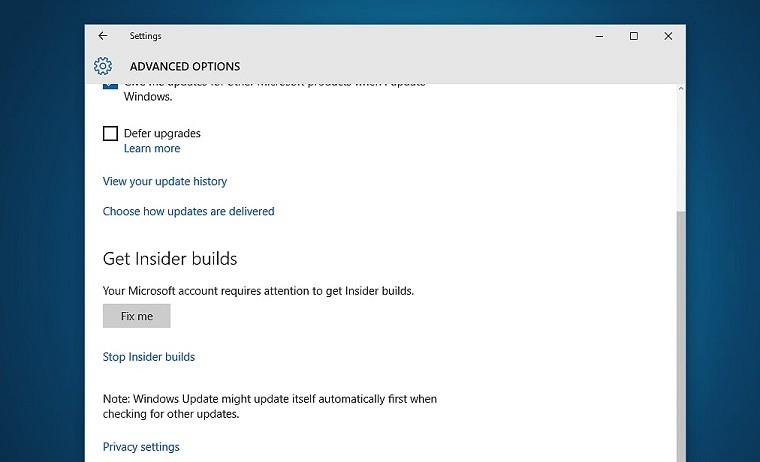
Fix your Microsoft Account
We came upon a related issue yesterday when trying to update one of our machines. Even with everything seemingly OK with the Microsoft Account, Windows did not want to update.
One thing you can try is going to Settings-> Update and Security -> Windows Update -> Advanced Options and look for the “Fix me” button. If it’s there, hit it and wait for the machine to do its thing. Restart and try updating again.
Make sure you’re on the Fast Ring
We know this is “Insider 101” stuff but double check to see if you’re in the Fast Ring - the only ring that’s publicly getting the builds for now. Some updates set the ring to Slow by default, so even if you’re previously set it to Fast, you might want to check again.
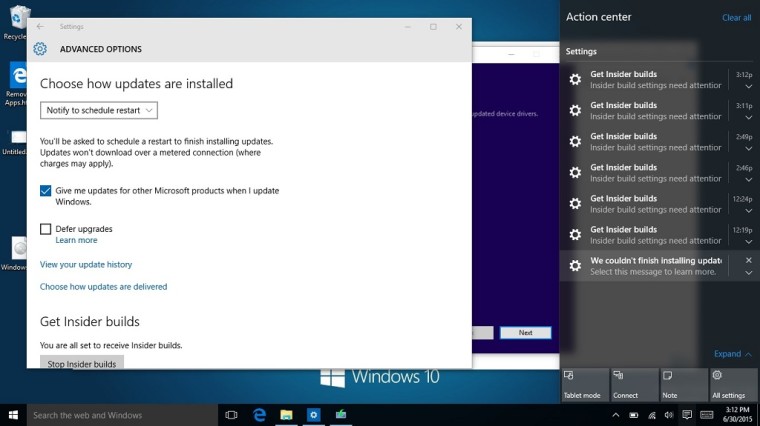
In case you’re stuck on the Slow Ring…
This is a weird and extremely annoying bug. We came across it when trying to update a machine running the leaked build 10147. Changing between rings isn’t possible, and selecting Fast simply doesn’t get saved, hence you can’t get the new builds.
To fix this you’ll need to open an elevated Command Prompt and type:
- reg flags HKLM\Software\Microsoft\WindowsSelfHost\Applicability set DONT_VIRTUALIZE
- Hit Enter, let the machine do its thing, restart and try updating again.
A big thank you to Gabe Aul for saving us from that one!
In case you’re hitting various errors, update gets stuck or update still doesn’t show up
If you’re getting stuck at “Downloading Updates 0%” or running into various error codes, read on as this might be of great use to you. Also, users on 32-bit machines (x86) seemed to be especially affected by issues where the new builds simply wouldn’t show up. This tricks seems to help in many of those cases as well.
All you need to do is restart the Windows Update service. The simplest way of doing this is:
- Press Ctrl+ Shift+ Escape for Task Manager to show up.
- Hit the “More details” button
- Go to the Services tab
- Look for wuauserv (you can easily do this by hitting W+U twice in a quick succession)
- Right click on the service and hit Restart
Try updating again – you may even find the download has already finished so you don’t need to wait for the whole process again.
If all else fails…
If nothing in the above list has helped we simply recommend being patient. Things like these have a tendency to work themselves out in a couple of days, or Microsoft may push an update to take care of some problems.
If you’re just too excited and the option above is in no way acceptable to you, then you have two options left:
- Revert to an older build with an official ISO out – preferably by doing a clean install. This might help with almost any problem.
- Go forward by searching online for an unofficial ISO of the new builds and install from those. This isn’t recommended, but if all else fairs it might be your only option. At least try and make sure it comes from a trusted source, and the Windows image hasn’t been tampered with.
That’s it. We’ve used all of these on various machines and they’ve worked wonders. Hopefully one of them helps you get on the latest build of Windows 10 as well.
Source and Credits :- www.neowin.net
No comments:
Post a Comment
Comment here.....