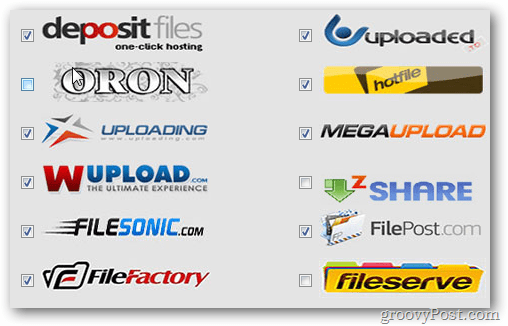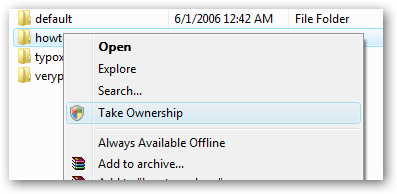uploads your file to several free hosting providers. You just need to upload your file to our server once, it will be automatically uploaded to several free file hosts like RapidShare, MegaUpload. After the file is uploaded to our server, you will get the link to the download page which contains the all the download links.
How do I upload a file?
Go and click the Browse button near the middle of the page. A file dialog box will appear on your screen. Select a file you want to upload. Then click the Upload button and wait for your file to finish uploading. That's it, the rest is done by us.
Where is the Download Link?
After upload process to our server is over, the download link will be displayed. You can share this link with your friends or post it in forums etc.
Why some download links show failed?
While uploading, some file host may be down temporarily. We do retry and if its not successful even after two attempts the file status is changed to Failed. If you try after few minutes it should probably work. Alternately you can check that particular file host website to see if there is any problem.
What is notify by email feature?
It's an optional feature which sends you an email with the link to the download page and the status of the upload. This is useful when you are uploading a large file, enter your email before uploading, and you won't need to wait for the entire upload process to be completed. The email you receive will contain the link to the download page and the status of the uploads.
Do you spam or sell my email address?
No! We respect your privacy and takes care to protect all your personal info.
Homepage : www.bitsor.com
OR