Email as a technology has been around for decades, and thanks to wide spread adoption and popularity, it isn't in danger of disappearing. Check out the five most popular email clients to help you wrangle your email.
Earlier this week
we asked your to share your favorite email client. We didn't restrict the voting to only stand-alone email applications or web-based email clients, but we did specify that if you voted for a web-based tool it had to have distinctly client-like features—such as Gmail's ability to fetch and sort email from other sources. The email Call for Contenders was one of the most popular we've ever had, with over 1,000 votes logged. Here are the five most popular clients used by Lifehacker readers:
Outlook - (Windows, $399 for Office Standard Suite)

Outlook has been around since the 1990s, and by virtue of being part of the Microsoft Office suite and having been entrenched in the business environment, it enjoys an enormous popularity. Even if many people use Outlook because it's the email client provided—and often required!—by their place of employment, that doesn't mean it can't stand on its own merits. Integration with Windows Desktop Search gives you the ability to quickly search through your entire Outlook workflow, and Outlook can handle everything from your email to your calendar and easily transfer tasks, contacts, and more between the two.

Apple's Mail application, also known as Mail.app or simply Mail, unsurprisingly continues the tradition of Apple applications following the "it just works" method of design. Mail allows you to collect all your email from across the web and various email servers in one place, and it actively engages your email as you read it. For example, if you get an email with an invitation to a meeting next Thursday, Mail will detect it and make it simple to kick that appointment right over to iCal. Like the integration between Windows Desktop Search and Outlook, Mail is integrated with Spotlight to make deep massaging your messages easy.
Thunderbird - (Windows/Mac/Linux, Free)

Thunderbird is an open-source offering from Mozilla—the company behind the beloved open-source browser Firefox. Thunderbird is a solid email application that sports the same extensibility of its code-sibling Firefox. Many readers voted for not just Thunderbird but Thunderbird with the addition of
Lightning, a Thunderbird extension that adds scheduling and task management functionality to Thunderbird. If you're interested in using Thunderbird you'll definitely want to check out
our guide to making Thunderbird your ultimate online/offline messaging hub, and you may also want to consider packing
Thunderbird Portable away on your thumb drive for anywhere-access to your email.
Gmail - (Web-based, Free)

Google has had quite a hit on their hands with Gmail, their extremely popular web-based email client. Not only do you get a feature-packed email account when you sign up for Gmail—you also get an email client that's is very adept at pulling in email from other services and organizing it with a robust system of filters and tags. You can check out how to
manage multiple inboxes here if you'd like to use Gmail as a central hub for managing all your email. Many of the features in Gmail aren't necessarily revolutionary—like the ability to filter messages, flag, or label them—but the features are implemented in such a way that makes them effortless to use. And, surprising as it may seem, its much-loved threaded conversations are still relatively unique to Gmail.
Postbox - (Windows/Mac, $39.95)

Postbox is stand-alone email client for Windows and Mac operating systems. Postbox is based on Mozilla-code, so the Postbox team has been able to
tweak quite a few Thunderbird extensions, including Lightning, to work with Postbox. In addition to its extensibility, Postbox's default interface is powerful. The app includes features like the ability to search and compose simultaneously. You can look up an email address, search for a previous attachment, and check an old email for information all in the sidebar while working on your current email. Postbox also provides email summaries as you read through and search your email, showing you not just the sender and subject line but the attachments and any important information inside the email like addresses, appointments, and URLs.

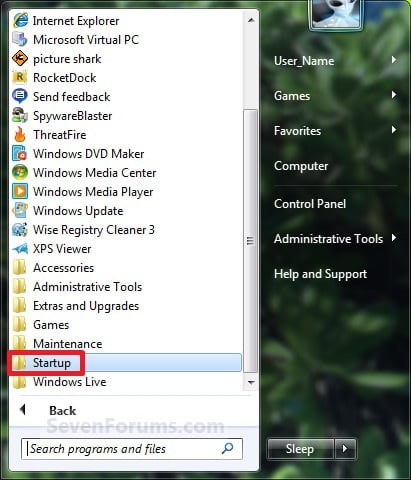
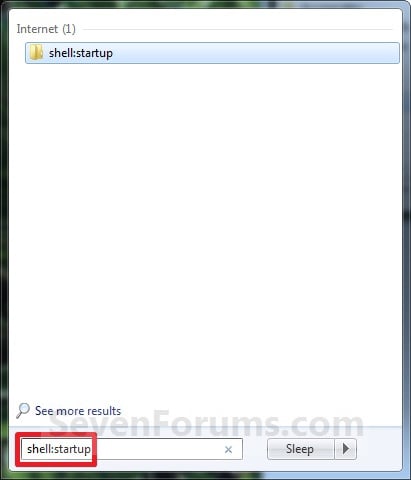
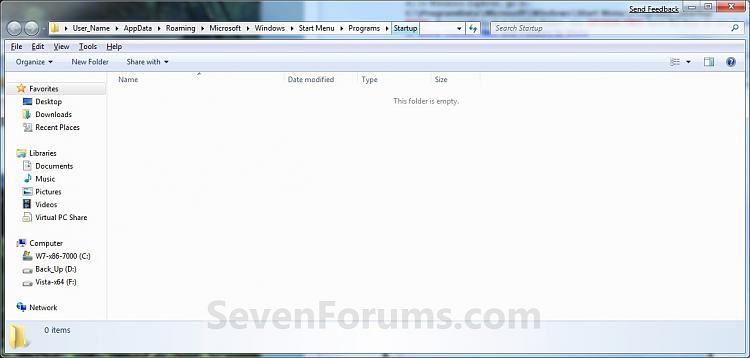
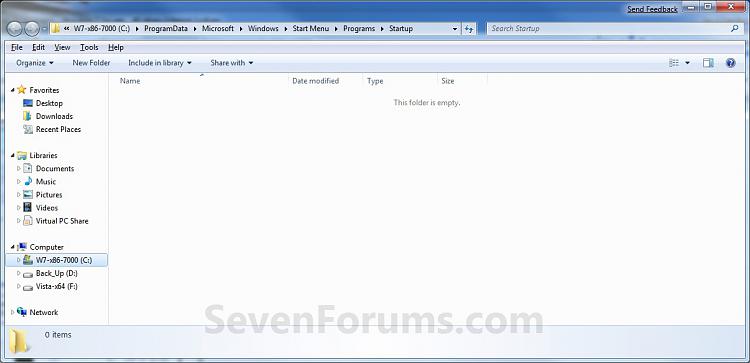
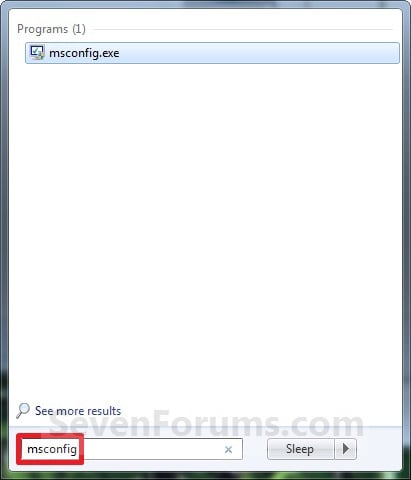
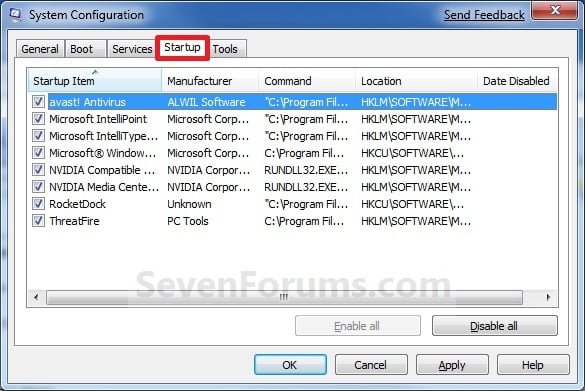
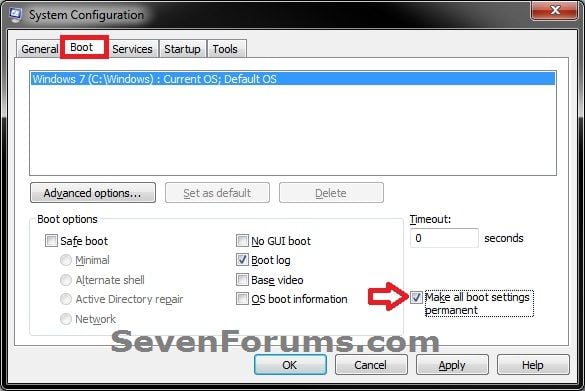
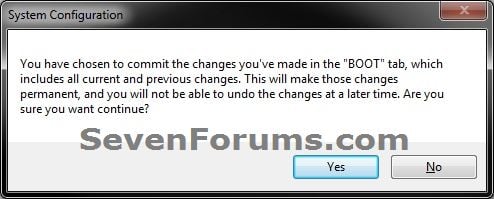
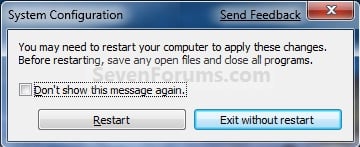

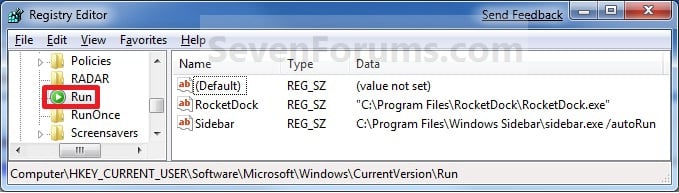
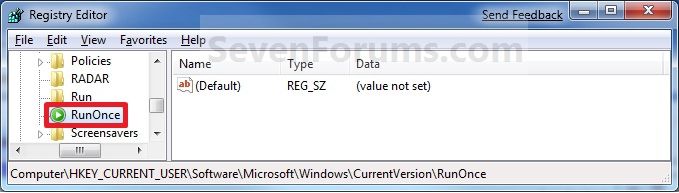
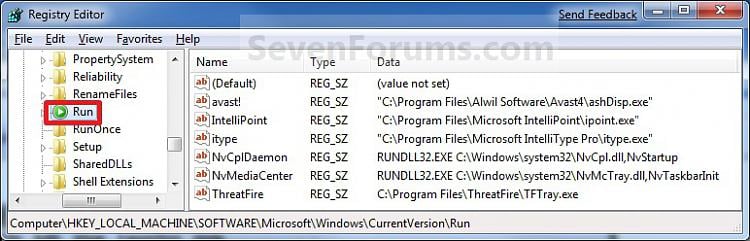
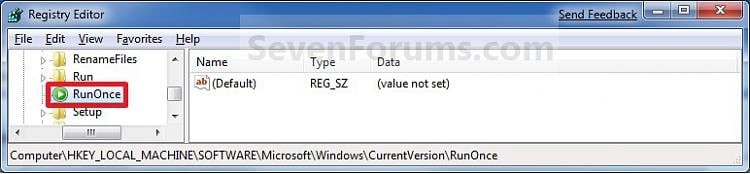




 Thunderbird is an open-source offering from Mozilla—the company behind the beloved open-source browser Firefox. Thunderbird is a solid email application that sports the same extensibility of its code-sibling Firefox. Many readers voted for not just Thunderbird but Thunderbird with the addition of
Thunderbird is an open-source offering from Mozilla—the company behind the beloved open-source browser Firefox. Thunderbird is a solid email application that sports the same extensibility of its code-sibling Firefox. Many readers voted for not just Thunderbird but Thunderbird with the addition of 
